1 - Introduction
2 - Video conferencing systems
3 - Sound quality
4 - Webcams - Smartphones
5 - Meeting Preparation
6 - Meeting Protocol
7 - Conclusion
The notes are also in this PDF if you would prefer to share a document, otherwise see below.
https://www.2bconsultancy.co.uk/download/2B-Web-conferencing-pointers-2020-03-29.pdf
We hope you find it useful and, if you have any suggestions of your own, please get in touch and we will review and add to the notes.
1 Introduction
1.1 The Coronavirus pandemic has forced many of us to rapidly adapt to remote working. The following are a few observations arising from increasingly frequent use of video-conferencing by a non-expert. They do not constitute a complete how-to, rather they are a list of things which may help the process to go more smoothly.
1.2 They are just personal observations - use at your own risk and discretion!
2 Video conferencing systems
2.1 There are many video-conferencing systems available. Probably the best-known are Cisco Webex, Zoom and Microsoft Teams, but it is an open field, and many offer quite generous terms for free use. It is also the case that the basic paid-for subscriptions are not expensive (e.g. Cisco and Zoom are around £12/month). MS Teams is included with Office 365 so may be a good choice if you are already subscribed to that suite.
2.2 I did some reading-around and a few experiments before opting for Zoom Meetings (https://zoom.us). Signing-up was almost instant and a very smooth experience.
2.3 This allows us to share: screens and desktop applications, chat (i.e. share text notes), video conference, share iPad/iPhone screens, and a virtual whiteboard. We can record everything locally to video file if required. Zoom is comprehensive and relatively easy to use and navigate.
2.4 Video and Audio quality will be dependent, to some extent, on data quality and speed. Try to find the most reliable and fastest connection - for example, a wi-fi connection to a distant hub may struggle, whereas a hard-wired connection should perform better.
2.5 Aside from dedicated software, we have also realised that we can make group video calls on WhatsApp or FaceTime, if we just want a quick meeting by phone or iPad. That may be sufficient for some needs.
3 Sound quality
3.1 Even though the emphasis is on video, the critical requirement is good sound, so that what is said can be heard by all. This relies on a few factors.
3.2 Avoiding background noise, such as: dogs, children, phones ringing, traffic noise, wind noise. Try to get yourself into an environment where these can be eliminated or reduced. Note that eliminating children and pets may be frowned upon by some.
3.3 Avoiding feedback. If you listen through speakers and talk into a microphone, feedback can be generated - what you are hearing from the speakers goes into the microphone, is transmitted down the line and comes back through your speakers, and so on. If you hear a distorting echo, this is what is happening. Great for recording a smash Dub hit, not good for a video conference.
3.4 You may need to use speakers if you have more than one person in the same room taking part in the conference, but turn down speakers or microphone if you hear feedback. Oh, and talk loud and clear!
3.5 Everyone should mute their microphones when possible during conferences - until they want to speak - to minimise noise across all parties. The conference host may also have control over muting of all parties.
3.6 If you are able, use a headset (headphones combined with microphone) - or a least headphones - to minimise feedback and maximise clarity.
3.7 Older systems (Laptops/Headsets) tend to have separate plugs (3.5mm 'stereo' Tip-Ring-Sleeve or TRS) for both the Mic and Headphone connections. Make sure to plug these in the right way around - they are usually colour-coded or have appropriate symbols.
3.8 Newer systems have Smartphone-style connections which combine the Mic and Headset into one plug - a 3.5mm Tip-Ring-Ring-Sleeve (TRRS) connector. The microphone connects via the last Ring. If you have a mobile phone headset (which will have the TRRS plug) you should be able to use that if you have the correct socket on your laptop.

Image Credit: https://www.circuitbasics.com
3.9 We found that, despite having the correct hardware, the audio driver on one of our Dell laptops was not set up to connect the microphone, so have had to look for solutions and alternatives. Amazing how much time this all takes!
4 Webcams - using a Smartphone
4.1 If you were a bit slow on the uptake (like me) you will by now have realised that there are very few webcams for sale anywhere.
4.2 It is possible to press newer DSLRs into use over USB with software like 'Sparkocam' (Windows). This gives you a very high-quality webcam, but you will probably need to find a way to get power to your DSLR, as the battery runs down fairly quickly. There may also be an issue with the camera sensor overheating, as they are not designed for continuous use.
4.3 An easier route is to press your phone into service as a webcam. We set up two Android phones using DroidCamX, £4 on the Google Play Store. This has a partner application on the PC which pairs up over wi-fi, such that the phone camera is seen by your video conference software as a web camera.
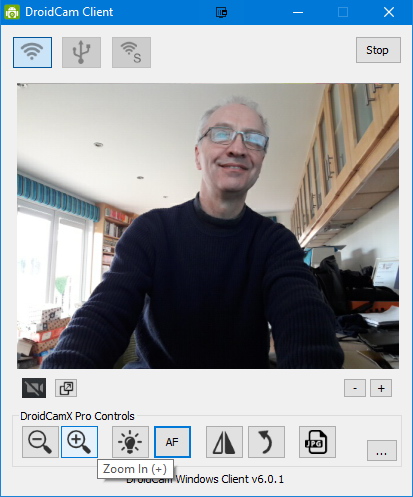
4.4 I had hoped to use otherwise redundant old Android smartphones, but the Android operating system could not be upgraded. DroidCamX required newer software, so we had to use our current phones.
4.5 The same can be done with iPhone/iPad, but requires some more intrusive software to be loaded onto the PC, such as iTunes or Bonjour. If you have a Mac, pairing with an iPhone probably 'just works'!
4.6 Using a phone is not ideal because if a call or message comes in via other channels, it is difficult to deal with. Checking it may disrupt the camera.
4.7 Incidentally, phones also get warm when using them as constantly-on cameras, so it may be an idea to remove them from cases and to provide USB power to prevent your 'camera' losing power.
4.8 We have now replaced our DroidCam phones with cheap hardware USB webcams (the last I could find on eBay) because they are simple and require little or no setting up, just plug-and-play. However, the picture quality is not as good as the phones!
4.9 Despite not being ideal, using a phone may get you up and running if you can't find a webcam for sale.
4.10 If you have a laptop with a built-in camera, none of this will be an issue for you, but beware laptop built-in microphones amplifying physical fan noise from the laptop, which will be experienced as an annoying hum heard by other users. Again, this can be solved with a headset which detaches the microphone from the source of noise.
4.11 Incidentally, headsets seem to be as rare as webcams, so you may just have to make-do for now.
5 Meeting Preparation
5.1 As so many people are new to video-conferencing, it is a good idea to test the system before your critical meeting starts:
- Are they allowed to run the conferencing software by their IT police? (...who need to show some common sense and adaptability, now more than ever).
- Have they set the hardware and software up correctly?
- Have they turned up the volume?
- Do they know where the on-switch is?
5.3 Sharing documents: although much can be shared on-screen, it is a good idea to send agendas and supporting documents ahead of the meeting, incase the system fails or some participants can only join by audio or phone.
6 Meeting protocol
6.1 It is helpful for the host to remind attendees of best etiquette at the beginning of and during the meeting, particularly around the muting of phones/microphones to avoid background noise.
6.2 Allow five minutes or so settling-in time for everyone to connect and establish that they can hear/see everyone else. The host should ideally set up before the meeting start time.
6.3 Comments or Chat systems can be used to round up questions and comments at intervals, usually at the end of each item. Although there can be a slight time disconnect between written comments and verbal discussion, it generally works well. If there are no face-to-face visual clues, it helps that written comment-makers do not need to wait for a verbal gap.
6.4 Comments/chat can also be helpful in creating a record of responses to the meeting items. Comments are also 'silent' and don't directly interrupt the presentation flow.
6.5 The conference audio system presumes that only one person is speaking at a time and will tend to cut out one voice in favour of another. Try to avoid speaking over somebody who is already speaking. If you can all see each other, use visual clues like hand raising. Being polite and patient is even more important than in face-to-face meetings!
7 Conclusion
7.1 Hopefully, the above will help a few people to a better web-conferencing experience. Coronavirus throws up unprecedented issues and we all need to share to get through this.
7.2 If you have any useful observations on this topic, do please get in touch and I will add them to this document.
All the best
Bill Blackledge